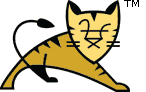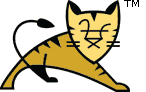The description below uses $CATALINA_HOME to refer the
base Tomcat directory. It is the directory in which you installed
Tomcat, for example C:\tomcat8, or
/usr/share/tomcat8.
The Host Manager application requires a user with one of the following
roles:
-
admin-gui - use this role for the graphical web interface.
-
admin-script - use this role for the scripting web interface.
To enable access to the HTML interface of the Host Manager application,
either grant your Tomcat user the appropriate role, or create a new one with
the correct role. For example, open
${CATALINA_BASE}/conf/tomcat-users.xml and enter the following:
<user username="test" password="chang3m3N#w" roles="admin-gui"/>
No further settings is needed. When you now access
{server}:{port}/host-manager/html,you are able to
log in with the created credentials.
Note that in case you retrieve your users using the
DataSourceRealm, JDBCRealm, or
JNDIRealm mechanism, add the appropriate role in the database
or the directory server respectively.